Introduction
For this post I’ll be assuming you know the basics of Desired State Configuration (or DSC in short). The objective of today is to test what Azure Automation can bring to the table in terms of managing Linux hosts. We all know about Puppet, Chef, Ansible, … but is Azure Automation a viable alternative?
First things first… Azure Automation Account
When getting started with DSC on linux, check out this documentation page as a reference. First up, we’ll create an Azure Automation account.

Copy one of the keys and the URL, as we’ll need it to manually register our “OnPremise” host.
Installing DSC on the Linux host
Afterwards, install the OMI & dsc packages on your host (reference documentation).
For Ubuntu, do the following ;
wget https://github.com/Microsoft/omi/releases/download/v1.1.0-0/omi-1.1.0.ssl_100.x64.deb wget https://github.com/Microsoft/PowerShell-DSC-for-Linux/releases/download/v1.1.1-294/dsc-1.1.1-294.ssl_100.x64.deb sudo dpkg -i omi-1.1.0.ssl_100.x64.deb dsc-1.1.1-294.ssl_100.x64.deb
Which should look like…

You can check if all went well by executing the following command ;

Linking the host to Azure Automation
Now let’s register the host by doing the following ;
/opt/microsoft/dsc/Scripts/Register.py <Automation account registration key> <Automation account registration URL>

Afterwards you’ll host will show up in Azure Automation ;

You can also run the following command, and you’ll notice that the link towards Azure automation was added to the local configuration.

Loading nx module in Azure Automation
Before we’ll upload the DSC configuration, let’s make sure the “nx”-module is loaded, as we’ll be using this in our configs. At the “modules” pane, go to “browse gallery”.

Select the nx module” and select import.

Refresh the modules and you’ll see that it’s “Extracting activites…”

Wait for it to become “Available”.

If you fail to do the above steps, then you’ll receive the following error messages when compiling your DSC configuration ;

Loading up the DSC Configuration
Now let’s get our DSC configuration into Azure Automation. Add the configuration file and compile it.

If it went succesful, then you’ll see “Completed”. Otherwise you’ll notice a “Suspended”-status.

Once you get your configuration compiled, you’ll notice that a node configuration was added ;
Linking the Node Configuration to the Linux Host
Next up will be to link the node configuration to the host. Go to the host and press the “Assign node…”-button. Next up you can select your node configuration.

Once done, you’ll see the node will go into the “Pending”-status.

Wait for it… 🙂
And suddenly it’ll go “Failed”… Just kidding. That’s only the case when something went wrong off-course. 😉
At a given point you’ll notice the node went to “Compliant”.
The configuration…
So what configuration did I add?
Configuration kvaesPersonalDockerHost{
Import-DSCResource -Module nx
Node DockerHost {
nxFile dirNaske
{
Ensure = "Present"
DestinationPath = "/opt/naske"
Type = "Directory"
}
nxFile dirDocker
{
Ensure = "Present"
DestinationPath = "/opt/naske/Docker"
Type = "Directory"
DependsOn = "[nxFile]dirNaske"
}
nxFile dirAutomator
{
Ensure = "Present"
DestinationPath = "/opt/naske/Automator"
Type = "Directory"
DependsOn = "[nxFile]dirNaske"
}
nxFileLine nfsVolumeDocker
{
FilePath = "/etc/fstab"
ContainsLine = "naske.kvaes.be:/Docker /opt/naske/Docker nfs auto 0 0"
DependsOn = "[nxFile]dirDocker"
}
nxFileLine nfsVolumeAutomator
{
FilePath = "/etc/fstab"
ContainsLine = "naske.kvaes.be:/Automator /opt/naske/Automator nfs auto 0 0"
DependsOn = "[nxFile]dirAutomator"
}
nxPackage aptHtop
{
Name = "htop"
Ensure = "Present"
PackageManager = "apt"
}
}
}
Enjoying the magic!
So now let’s look at our host… It’s got compliant and it looks like all went well.
So let’s do a validation on our host…
All is as it should be! My directories got created and my nfs entries were added. And to top it off, the “htop”-package was installed.
One thing I was missing though, was the visual feedback I got with the windows dsc integration. For example ;
With the linux host this was pretty much “all or nothing”, where I’m (currently?) missing the granularity in terms of reporting.
TL;DR
- DSC for Linux does what it promises. DSC isn’t Windows only anymore.
- The amount of modules is still quite limited imho. But it shows a lot of potential!
- Azure Automation does a good job at getting the basics. In my opinion, it will already serve the need for a lot of organizations.
- Gotta look into the reporting part. This to see if the granularity was due to my quick test or that it’s to be considered “as designed”. This cause in another test, I do saw the granularity…




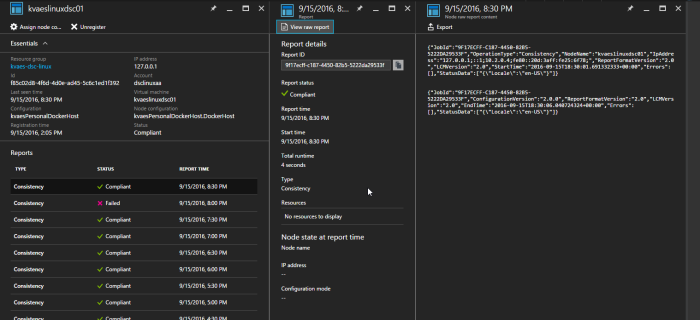


Thanks for this writeup Karim! Much appreciated.